Looking at that battery meter to see it draining away as you’re desperately trying to get some work can be frustrating and having you beg for just a few more minutes. There are a few easy ways you can extend your battery life ever so much when you’re running low and need to finish writing that report, wrap up a few PowerPoint slides, or get that eBook done. You might not be willing to make all of these sacrifices but keep them in mind when you need the extra drops of juice.
1. Shut Off Wi-Fi
Disabling your wi-fi card can significantly increase the amount of battery time you get on any given charge. It may not be practical in all situations but if there’s no wi-fi available anyway (i.e. on a plane) turn off your wireless card. When you need to use wi-fi try shutting down your bandwidth hogs for a bit of energy saving as well.

2. Dim The Screen
Start dimming your screen slowly over the course of 5 minutes to give your eyes a chance to adjust. This way you can get the screen slightly darker without it being too jarring; only to force you to crank up the brightness moments later. Dimming the screen can give you significant power savings.

3. Keep Things Cool
Avoid placing your laptop on your lap (ironic I know) to reduce the temperature of your notebook. Heat increases the rate of discharge of the battery so use the tray table, or sit your backpack or pillow on your lap and the laptop on that. Guys, this might also help your sperm count. To monitor the internal temperature of your laptop, try Real Temp for Windows or iStat Pro for Mac (both free).

4. Limit Your Applications
This one is a bit related to #3 above but if you can, avoid running any processor-intensive applications which will keep your temperatures down and give less work for your battery to charge. Don’t multi-task and use one application at a time or better yet shut down all background applications you don’t need at the moment.

- Windows users can catch memory culprits by using the built-in Resource Monitor (how to find it on Vista) and Mac users just need to use Spotlight to open up Activity Monitor.
5. Work Your Battery Out
When possible, charge your battery completely full and don’t recharge it until it is completely drained. Mac users can recalibrate their batteries from time to time but the advice is sound for almost all laptop batteries. It can be tempting to squeeze in a charge on short layovers but make it the exception not the rule. It’s a lot like working out, if you don’t use your battery for its full capacity, it will get lazy (for lack of a better word) and give you less overall charge in the future.

6. Use Less Memory
The opposite of this is also true, more memory (or RAM) decreases the load on your hard drive giving you better overall energy efficiency. It’s just more practical to use less memory when you’re stuck at JFK airport however. You can do so by following rule #4 above and switching some of your existing applications for when you need a few more minutes of battery life. Type out document drafts in Notepad instead of Microsoft Word or use the Opera browser over Firefox when electricity gets scarce.
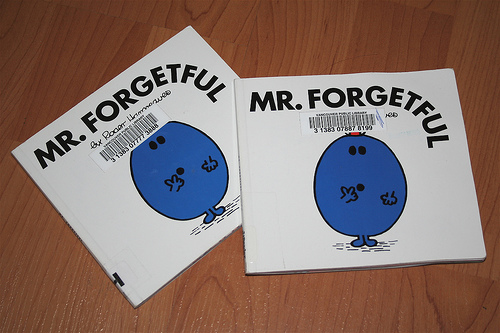
7. Headphones Over Speakers
For obvious reasons routing sound through your headphones uses less power than blasting your favorite tunes from your laptop speakers. Better to load any songs to your iPod or equivalent MP3 player before traveling and use it instead to take the load off your laptop.

8. Configure Your Laptop To Hibernate When You Close The Lid, Not Sleep
Macbooks, Macbook Pros, and most Windows-based laptops are configured to go into “sleep” mode when you close the lid. It lets your laptop ‘wake up’ quickly when you reopen the lid but at a cost. In order to maintain sleep mode the laptop stores the machine state in memory which requires ever so little electricity to keep it going. Hibernate mode on the other hand, saves your information to the hard disk and while it take a bit longer to boot up, requires no electricity to maintain.

- Hibernating on Windows machines is easy. To do so, go to the shut down menu and hit the shift key to turn “sleep” into “hibernate” and click it. Mac users can add DeepSleep the their Dashboards.
Bonus: If you downloaded my recommended software SMARTReporter to be warned of impending hard drive failures from last week, go to the ‘Preferences’ menu and select “Don’t check disks when on battery power”. The energy savings are slight so I’d only do this when you really need an extra minute or two to finish up that last blog sentence.
Extend Your Battery A Bit More
There are plenty of other energy saving tips I could add here – like not using the CD or DVD drive but instead, prior to your trip, ripping them to your laptop directly. (You can also use some free alternative software to BitTorrent *ahem* download completely legal and free movies or music albums.) Also, don’t charge anything like your iPod when trying to conserve your battery, shutoff Bluetooth if it is on by default, and configure your screen to turn off after a minute of inactivity rather than activate the screensaver.
[photos by: Steve Rhodes (no wi-fi sign), taminator (3 guys working on laptops), purplemattfish (man freezing), Vlastula (speed limit), CelebMuscle (bodybuilder), Lily White (Mr. Forgetful), CarbonNYC (listening to headphones), lassi.kurkljarvi (sleeping bear)]







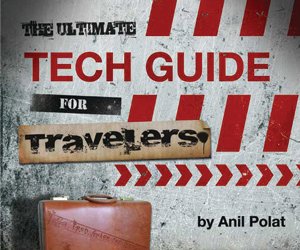
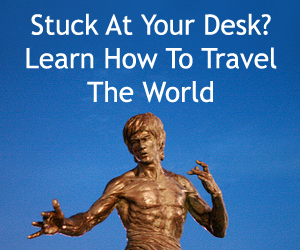
{ 14 comments… read them below or add one }
Pleased to say I’ve done 7/8 of these on my last trip. But you taught me something about putting a laptop on your lap. I had no idea that putting it on a tray prolongs battery life!
PS cushion is under my laptop right now but only because my laptop gets extremely hot!
Yes, the heat radiated from your body raises the temperature of the laptop and makes it a bit more difficult for it to dissipate the heat 🙂
Great tips Anil, thanks for sharing. I especially like #5. I’m very often guilty of plugging my Mac in whenever I have the opportunity to. I’ll look at it like a marathon run from now on! Those power points will be so hard to pass by though …
Thanks Matt, it can be tempting especially when traveling!
Great tips, Anil. Some I knew, but some were valuable additions. I use smcFanControl for my Mac, and it works well, although the setup is not particularly intuitive. It’s free as well.
Hi Barbara,
Thanks for the recommendation 🙂 A very nifty program, I’ve included the link for others below:
http://www.macupdate.com/info.php/id/23049/smcfancontrol
I pretty much live with my laptop on my lap. Isn’t that why they call it a laptop?!?!?
Ironic I know! Not good for battery life and many studies have shown it can decrease sperm count in men. I think the heat of the laptop is the primary cause of both problems.
Terrific post and helpful advice!
Thanks Bernard!
Great post, Anil. Despite using my laptop almost every single day, I’m embarrassed to admit that I only knew about two of those points…Thanks for filling in the gaps!
Nothing to be embarrassed about, glad you can now get more life out of your laptop!
Using a pillow to keep things cool (#3 above) tends to make things worse. The laptop sinks into the pillow reducing heat dissipation as the fans can no longer push air out of the blocked ducts. The flat surface is best.
True, unless it’s a stiff pillow the laptop can sit on, although that’s still not ideal.